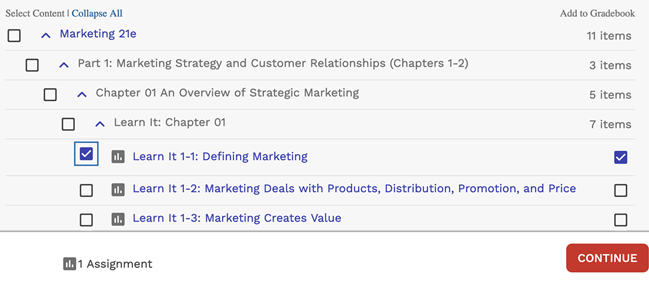After setting up your CNOWv2 course, create links from Brightspace® to activities or other content in CNOWv2. Linked graded activities are included in the Brightspace gradebook unless you choose to exclude them.
Before adding links to CNOWv2 activities, make sure your CNOWv2 course is set up the way you want it.
- Add and organize the assigned activities and course materials for your CNOWv2 course.
- Configure assignment settings such as grading, attempts, feedback, time limits, due dates, point values, and grade categories.
- Prerequisites
- Integrate CNOWv2 With Your Brightspace Course
The following steps for an LTI 1.0 integration. For LTI Advantage instructions, see Brightspace LTI Advantage.
- Prerequisites
- Integrate CNOWv2 With Your Brightspace Course
Links created in this way are sometimes called deep links because they are not just web links but allow data to be exchanged between Brightspace and CNOWv2.
The content page displays all the links you have added to your CNOWv2 course and activities.
If needed, you can reorganize the links in Brightspace.