If you already created the MindTap course you want to integrate with Sakai® — and no students are enrolled — integrate your existing course.
- Open your Sakai course.
-
Confirm the Lessons tool is enabled.
- Select Site Info from your navigation.
- Click Manage Tools.
- Scroll down to confirm that Lessons is selected.
- Select Lessons from your navigation.
- Click Add Content > Add Learning App.
-
Click the Cengage tool.
If the tool is not available, contact your administrator.
- If prompted, sign in to your Cengage instructor account to link your Sakai and Cengage accounts.
- On the Integrate with Cengage page, click Select Platform.
-
On the Select Title page, select the textbook or product to use in your class.
- To search the available content, type a search term.
- To see only MindTap results, click Platform and select MindTap.
- To filter the list by license type, click License Type and select Student Purchase Required or Inclusive Access.
- Select a product.
- Click Continue.
Note If you don't see your content, contact your Cengage representative. If needed, see cengage.com/repfinder/ https://www.cengage.com/repfinder/postSecondaryEdFacultyCanada/ https://www.cengageasia.com/Contact-Us http://www.cengage.co.in/Rep_Locator https://www.cengage.co.uk/education/contact-us-2/ https://au.cengage.com/repfinder/ https://latinoamerica.cengage.com/contacto/ (Latin America) or https://www.cengage.com.br/contato/ (Brazil). -
On the License Type page, select the payment method applicable to your class.
Very often, only one license type is available.
- Click Continue.
-
On the Course Option page, select Link to a course that was already created.
Your unlinked courses with no student enrollments for the selected title are listed.
- Select the course you want to link.
- Click Continue.
-
Create a course link or select learning activities to link from Sakai.
To create direct links to learning activities:
You can also create a course link with this option.
- Click Select Content.
-
Select activities to include in your class.
Note
Selecting a group of activities does not select all activities in the group. You must select each activity individually.
Expand or collapse the course outline if needed.
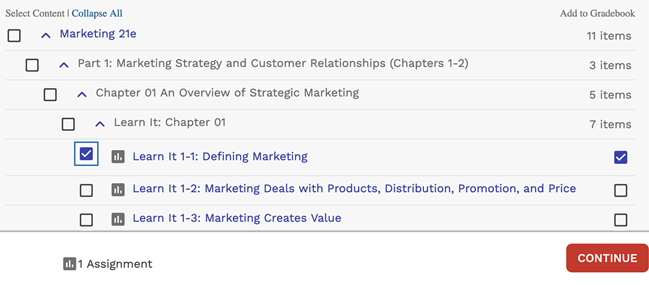
Graded activities that have already been added are marked
 . To avoid
duplicate activity links and gradebook columns, do not import the same activity
twice.
. To avoid
duplicate activity links and gradebook columns, do not import the same activity
twice.Due dates set in your MindTap course are synced to Sakai.
Date changes in your MindTap course overwrite dates set in your Sakai course. For consistency, make sure your MindTap and Sakai courses are set to the same time zone.
-
If needed, change gradebook syncing for specific activities.
By default, when you include a graded activity it is added to the Sakai gradebook.
To remove an activity from the gradebook, clear Add to Gradebook.
To sync an activity to the gradebook without creating an activity link, first select Add to Gradebook and then clear the Add to Course checkbox on the left.
Scores sync automatically when assignment attempts are submitted in MindTap and when you enter or edit scores in your MindTap gradebook.
To create a course link only:
- Click Add Course Link.
-
Click the link to your MindTap course and verify
that it's set up how you want.
If prompted, read and accept the service agreement.