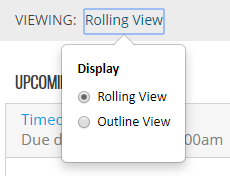In MindTap, view activities in several different ways to see how your class is doing throughout the semester. View your learning activities as an outline or week by week. Filter the learning path to see only certain kinds of activities.
- Outline View
- This view displays activities according to the structure of the textbook. You can hide activities from your students and arrange activities as needed.
- Week View
- This view displays activities broken up into weeks according to the due dates. The week with the current date displays first.
To filter the activities in outline or week view, click Filters ![]() and select the filters that apply.
and select the filters that apply.
Additional Views in Progress
You can also view activities in the Progress app Home tab.
- Rolling View
- This view displays the following:
- Activities coming up in the next 7 days
- Activities that have already passed the due date
- Activities that have no due date but have submissions
- Percentage of submissions
- Average score for activities
- Outline View
- This view displays activities following the outline view. You can click on the activities
to
view:
- Individual student scores
- Number of attempts
- Activity information
- Reports
Note Reports are not available for all courses.