Use the SAM MOS Content Player to
preview MOS exams.
There are three areas in the SAM MOS Content Player:
- Title Bar
- Content Area
- Content Player Toolbar
Title Bar
The title bar of the MOS Content Player's window lists general information about the assignment including:
- Your name
- The name of the assignment
Content Area
The content area displays either the question you need to answer or the simulated task you need to complete. Follow the displayed instructions.
Content Player Toolbar
The toolbar at the bottom of the page displays the Content Player controls.
| Control | Description |
|---|---|
|
|
Click |
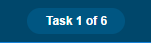
|
Displays the current task. |
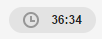 |
Displays the time remaining in timed exams. Click the timer to hide your remaining time. |
 |
Click  to see the time remaining for your exam. to see the time remaining for your exam. |
 |
Click  to minimize the content player. to minimize the content player. |
 |
Click  to maximize the content player. to maximize the content player. |
| Click Mark Complete to mark a task as done. | |
|
|
Click Mark for Review to mark a task to review later. |
|
|
Click Restart Project to restart a simulated project from the beginning. Any completed tasks are reset. |

|
Click  to go back to the previous task. to go back to the previous task. |

|
Click  to go to the next task. to go to the next task. |
 |
Click Submit Project to submit a simulated project. |

|
Click Exit Project to exit and submit the exam. |