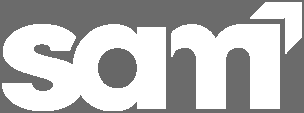A Playback simulation is available for Individual
Performance reports.
Note Individual Performance reports with Playback are not
available for Windows 7 and Computer Concepts materials.
To view a Playback simulation for this specific report, use the following procedure:
-
In the toolbar, click
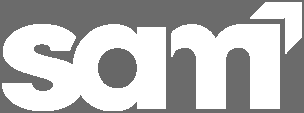 .
.
Tip Click

to expand the
SAM in MindTap
tool.
-
On the Navigation bar, click Results.
The Reports tab displays by default.
-
Click a report category that contains an Individual Performance report.
Note The Playback feature is only available for Exams,
including the Exam component in a SAM Path.
-
From the Report drop-down menu, select Individual Performance.
-
Select a student in the Student menu.
-
Select an assignment from the assignment list.
Note You can search for a section by entering search text in the Search
Section text box.
-
Click Generate Report.
The selected Individual Performance report displays in a new
window.
-
Click Playback next to a task.
A simulation of the student's steps in completing the assignment displays in a new
window.
-
To close the playback window, click Exit.