Read assigned sections of your eBook.
Reading assignments are not graded, but your professor can see if you have accessed
your eBook and for how long.
-
Click the Assignments tab.
-
Locate your assignment, and click Take.
If you have already made progress on your assignment,
Take displays as
Resume.
-
Click .
Your eBook opens to the assigned chapter or section in a new browser
window.
Note
If your eBook opens to a table of contents, your instructor assigned the
entire chapter.
If your eBook opens to a section within a chapter, your instructor
assigned only that section.
-
Click
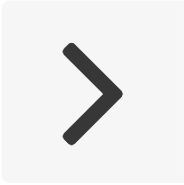 to move on to the next page.
to move on to the next page.
The line at the bottom of your eBook tracks your progress through the
chapter.
-
After completing your reading, close the browser window.
-
In OWLv2, click
Exit.
You can return to your reading assignment at any point before the due date. Depending
on your instructor's settings, the reading assignment might not be available after
the due date, but you can always open your eBook from the Study
Tools page.