When you create chemPad questions that are answered with electrochemical cell notation, your students must enter the notation in the manner prescribed by the answer key, so, for example, Zn(s) | ZnSO4(aq) || CuSO4(aq) | Cu(s) can not be substituted for Zn(s) | Zn+2(aq) || Cu+2(aq) | Cu(s). Your students can specify charges in various ways, for example, either Mg2+ or Mg+2.
Example chemPad Question (Electrochemical Cell Notation)
The following table summarizes an actual question.
|
QID |
|
|---|---|
|
Name |
|
|
Mode |
|
|
Question |
|
|
Answer |
|
|
Display to Students |
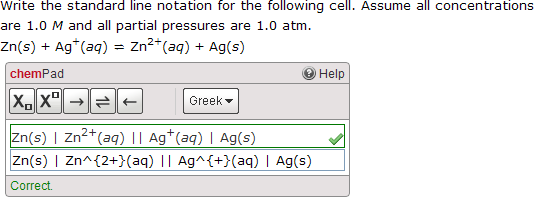
|