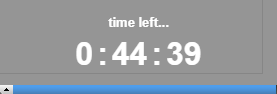Some of your assignments might display the timed assignment icon ![]() to indicate that once you start the assignment, you will have only a limited amount
of time to complete it.
to indicate that once you start the assignment, you will have only a limited amount
of time to complete it.
Important
- Only start a timed assignment if you expect to be able to complete the entire assignment without interruption.
- You cannot
pause
a timed assignment after you start it. - For timed assignments, the time you have to complete the assignment is always the lesser of the allotted time for the assignment and the time remaining until the assignment is due.
Note After you start a timed assignment, the due date for the assignment indicates the
date and
time when the timer expires or the original assignment due date, whichever comes first.
This
lets you know the last time that you can submit the assignment.