You can hide or delete a course, section, or course master.You can delete a course or section from your Instructor Center.
If you manage your K–12 course through
NGLSync, see
Deactivate a Course.
When you delete the last
section in a course, you also delete the course.
You can't delete a
course or section with enrolled students or secondary instructors.
-
Sign in at login.cengage.com.
-
Click My Courses.
-
Locate your course.
-
Delete the course or section.
- To delete an entire course, click .
- To delete a section, click .
-
In the Instructor Resource Center, navigate to your course, course master, or
section.
-
Select the textbook or product for your course.
-
Click Manage Courses.
-
Click either the Courses or Course
Masters & Sections tab.
-
Either hide or delete the course, section, or course master.
- To temporarily hide it from students and instructors, click
 .
.
- To permanently delete all data for the course, section, or course
master, click
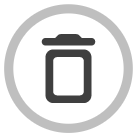 .
.
You can't delete a course or section with enrolled students.
-
Click Save Changes.
If the section you deleted was LMS-integrated, you must also delete the product and
all course/activity links from your LMS. See Wrong Product/Course in LMS.