If you use Blackboard Ultra, you can prevent cheating by using
Honorlock®. Create a Blackboard Ultra test that requires
Honorlock and use it to link to WebAssign. Your
students are monitored by Honorlock while they complete
their exam in WebAssign.
Note While Cengage supports our learning platform
integrations with several Learning Management Systems, proctoring solutions are
third party services that we do not directly support. The LMS and proctoring
solution versions we have tested might not be the same versions you use. For this
reason, your process and results might vary and Cengage cannot
guarantee support for any third party proctoring service.
This procedure is for Blackboard® courses with the Ultra Course View.
Honorlock is a browser extension and works only
with Google® Chrome™. Students must use Google Chrome to
take their exam.
You must first create a password protected exam in WebAssign, and add a link to your exam in Blackboard.
-
Locate your WebAssign link, right click, and copy the link address.
This is the link you will add to your Blackboard
test.
-
Add Honorlock to your Course Content
page.
-
Click .
-
Find the Honorlock Exam List tile and click
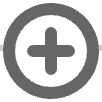 .
.
-
Click Honorlock Exam List.
-
Click .
-
Enter the necessary information under Admin
Settings.
-
Under Assessment Platform, click + Use Another Platform and locate the Cengage tool.
-
Paste the link to your WebAssign exam in
Direct URL.
-
Under Exam Password, enter the same password you
set for your exam in WebAssign.
-
Click Create.
-
On your Course Content page, set Honorlock Exam
List to be visible to students.
Students will access the exam by clicking Honorlock Exam List
on their Course Content page.