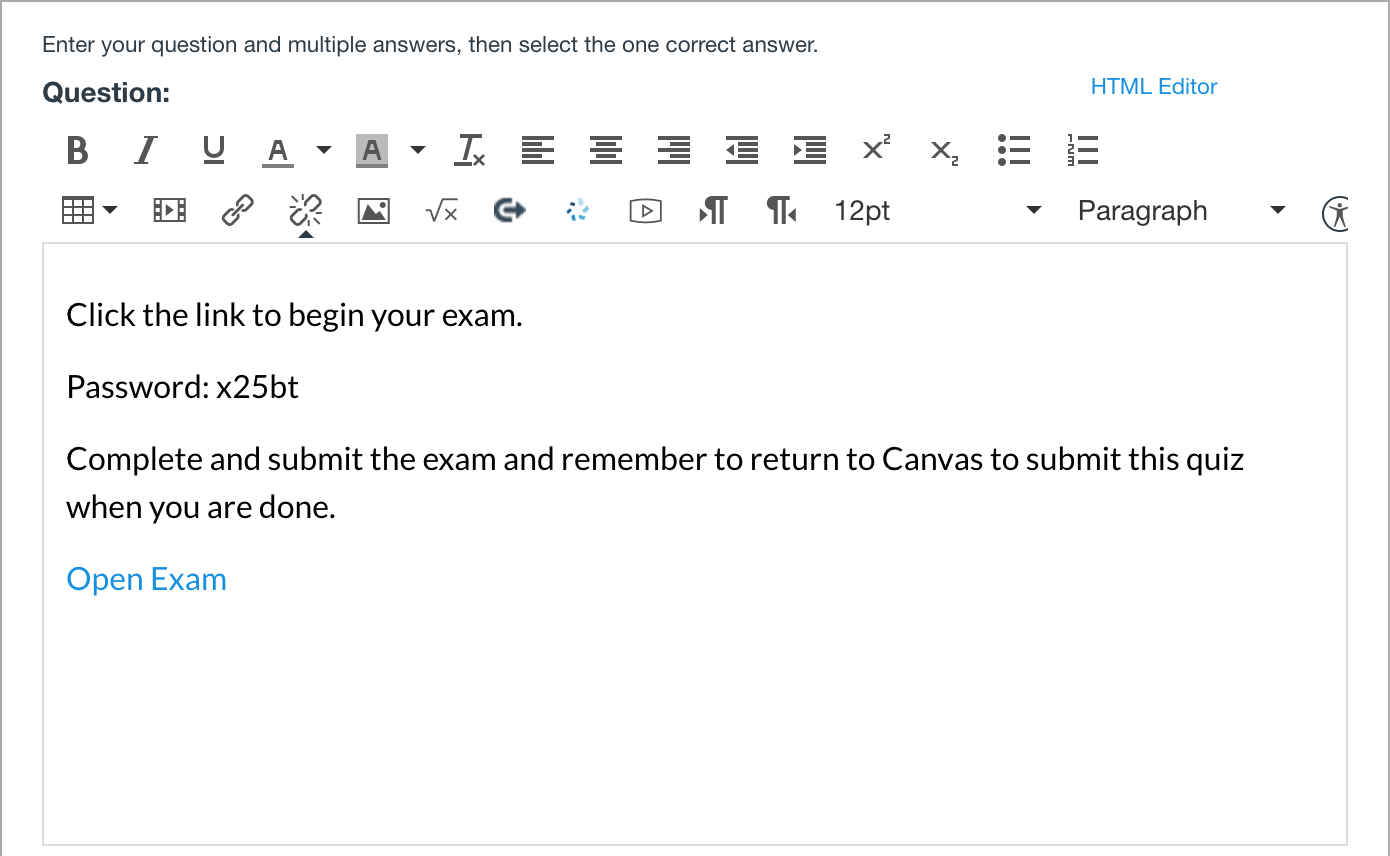If you use Canvas™, you can prevent cheating by using Proctorio®. Create a Canvas quiz that requires Proctorio and use it to link to WebAssign. Your students will continue to be monitored by Proctorio while they complete their exam in WebAssign.
Note While Cengage supports our learning platform
integrations with several Learning Management Systems, proctoring solutions are
third party services that we do not directly support. The LMS and proctoring
solution versions we have tested might not be the same versions you use. For this
reason, your process and results might vary and Cengage cannot
guarantee support for any third party proctoring service.
Proctorio is a browser extension and works only
with Google® Chrome™.
Students should download the Proctorio extension ahead of time,
or they will be prompted to do so when they open their assignment.
Before you begin, you must have a link to your WebAssign exam published in Canvas. However, students should not access the exam directly through this link. To avoid
confusion, consider creating a new module titled "Do not access" and let your students
know that you will be notified if they attempt to access the exam through this link.
-
In Canvas, open a course.
-
Click .
-
Select Classic Quizzes and click Submit.
This process does not work with New Quizzes in Canvas.
-
Enter a quiz name and other required information.
-
Set a time limit for your quiz.
If your WebAssign exam is timed, be sure that the Canvas
quiz allows extra time. Students will need time to identify themselves
through Proctorio and access the exam.
-
Select Enable Proctorio Secure Exam Proctor.
-
Click .
-
Set the question type to Text (no question).
-
In the empty field, enter instructions for your students and the password you set in WebAssign.
-
Click .
-
Click Assignments and select your WebAssign exam to add a link to the exam.
Example:
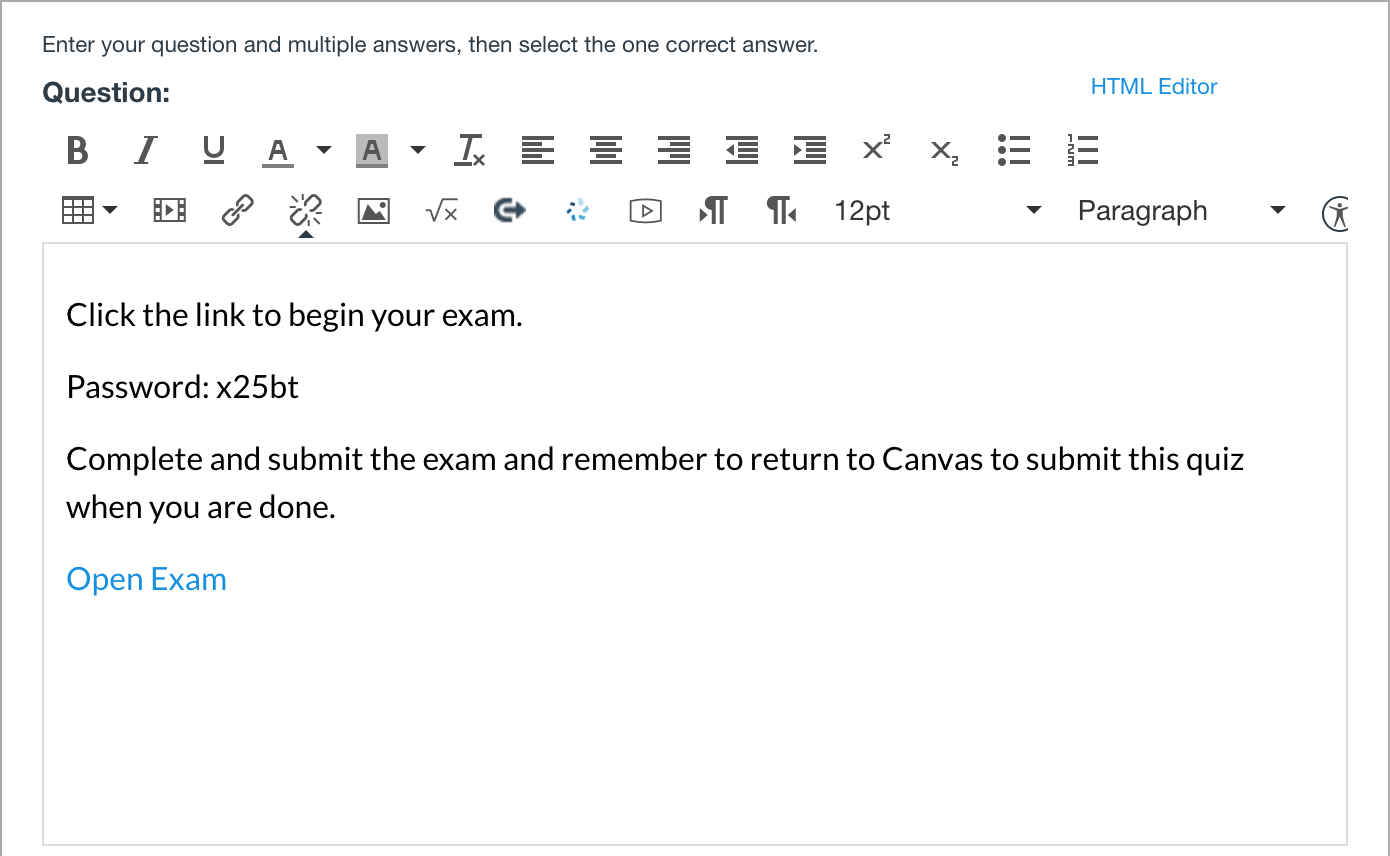
-
Click Update Question.
-
Click the Proctoring Settings tab and set your Proctorio
settings.
-
Click Save.
Open your Canvas quiz in student view to test the experience and
make sure you can access your WebAssign exam.
Publish your Canvas quiz to make it available to students.