You can change an activity score when reviewing a student's work.
-
To open the gradebook, click .
-
Click a student's activity score.
If there is no score, click the double dashes (--).
Information about the student's submissions and scores for the activity displays.
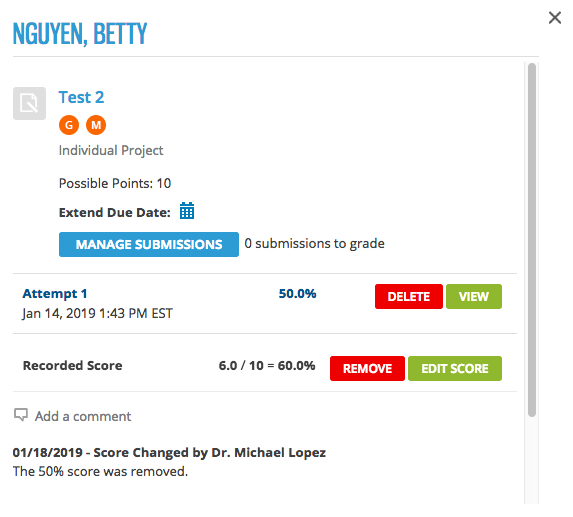
-
Click Edit Score.
The points and percentage calculation is shown, for example, 8 / 10 =
80.0%.
Depending on your display settings, either the possible points or the
percentage is editable.
-
Enter the new score.
- Optional:
Add a comment to the student.
-
Click Add a comment.
-
Type your comment.
-
Click Post Comment.
-
Click Save.