CNOW assignments with open response questions require manual grading.
CNOW assignments with no open response questions are automatically graded.
-
In the toolbar, click
 .
.
-
Locate your assignment on the Home tab and click
Grade Now.
-
Select a student to view their submission.
-
If the student made multiple attempts, select an attempt from the panel on the
right.
Note To collapse a panel, click
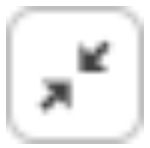
.
-
Grade your students' attempts.
- Optional:
Leave a comment.
- To comment on the activity, click Add a comment
in the right panel. Type the comment and click Post
Comment.
- To comment on an individual question, click Add
Comment in the center panel. Type the comment and click
OK.
-
Click Save Changes.