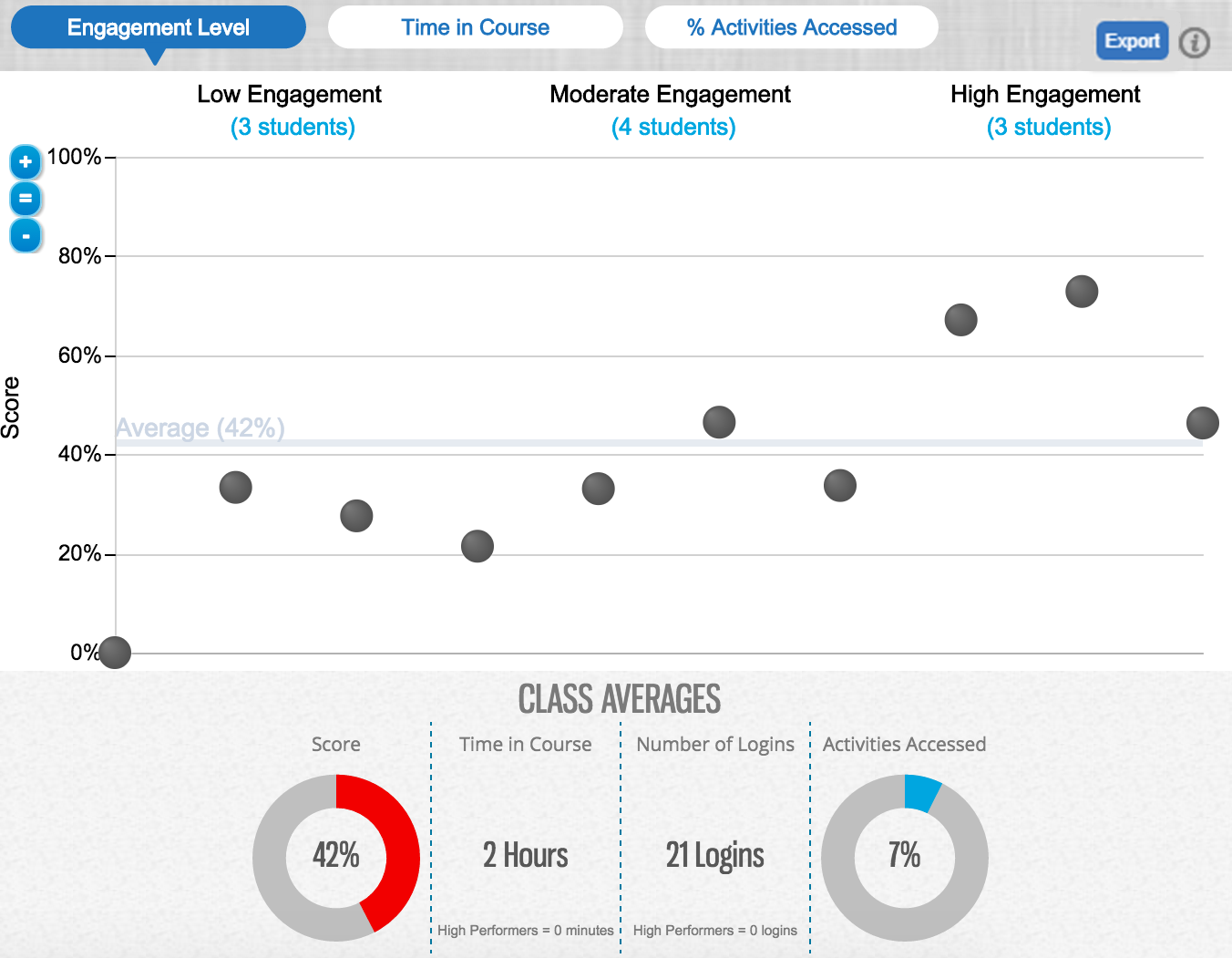You can view scatterplot charts correlating your students' performance with engagement, time spent in the course, or activities opened. These can both indicate overall class performance and help you identify students whose performance is significantly above or below the average or not correlated with other factors.
Students who have not logged in to MindTap are not shown in analytics graphs.
Note Analytics reports include data from Google Analytics and other tools. Some browser
extensions used for privacy or ad blocking (Ad-block, Disconnect, Privacy Badger,
Ghostery, and others) can prevent collecting data used for engagement or other
analytics reporting. Reported engagement or time spent data for students using these
browser extensions might be lower than the actual values.
Cengage is committed to protecting personal information. See the Privacy Policy.