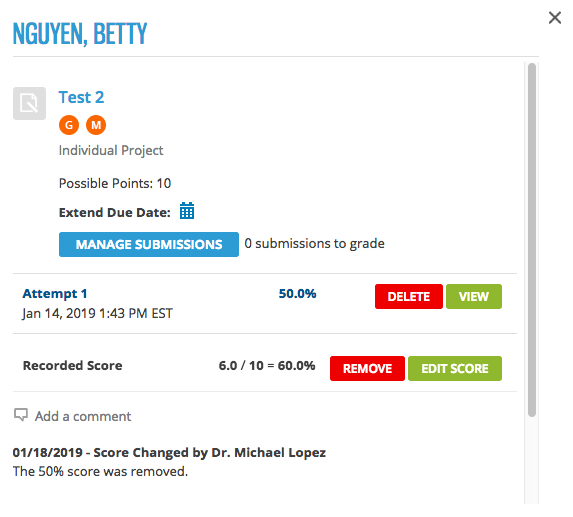To give your student another attempt for an activity, delete one of the student's previous attempts.
Note You might also want to delete an attempt when grading if the student's last
attempt does not reflect the student's performance for the activity.
- The deleted attempt is indicated with a comment and strikethrough text, but cannot be viewed.
- The recorded score is updated based on the assignment scoring strategy.
- Your student might be allowed to make another attempt if the due date has not passed.