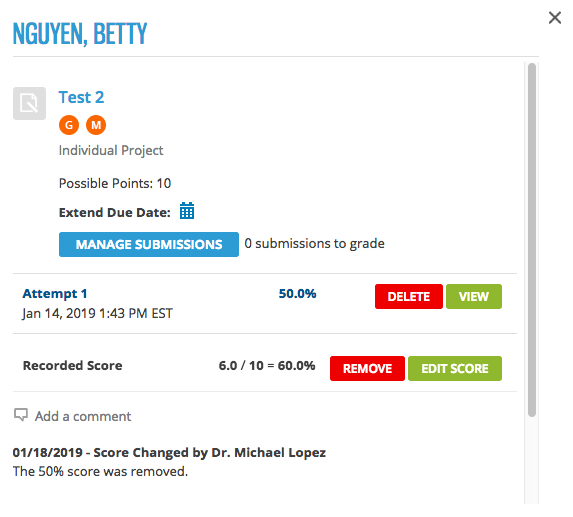You can review your students' work on an activity.
In some activities, the take displays along with a class roster and activity details so you can view the activity for your entire class in a single view. In others, the take displays in a separate window.
Note You can also edit a student's score while you are reviewing an
activity.