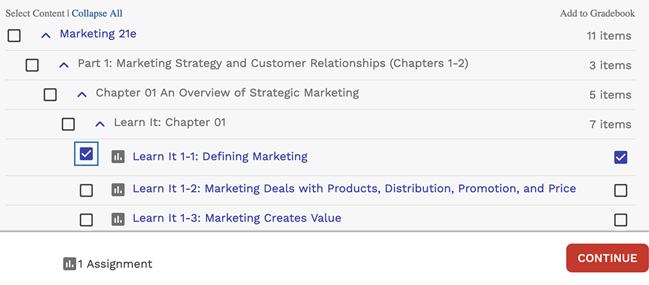You can create a new single section course by copying an existing
section with scheduled assignments that you want to reuse. After you create the course,
you
can change the assignment schedule and add more sections if needed.
This creates a new single section course with all of the assignments scheduled from
the section being copied. In addition, many of the settings from the original
section are copied.
The section being copied is not changed.
Note Do not use the same course across multiple academic terms.
Create a new course at the start of each term. If needed, you can copy one of your
previous courses.
-
From the menu bar, click .
-
When prompted, select Copy assignments and settings from an
existing course and click the name of the section you want
to copy.
-
Type a Course Number.
- Optional:
Type a Course Title
for the course.
Best Practice Use Course Name and Course
Number in your Course Title, for example, MATH
110.
- Optional:
Type a Section.
-
Select the primary Instructor.
-
Select how to manage the course roster.
The available rostering options are set for each school. For more information, see Rostering Options.
-
Select the Term, Start
Date, and End Date.
You can type the dates or use the calendar tool.
The grace period when students can access WebAssign
without payment is shown based on your entered start date.
-
Specify when the Class Meets.
- Click the days on which the class
meets, and type the start and end times.
- If there are no scheduled class
meetings, select No scheduled class
meetings.
Sections with scheduled meeting times
cannot copy to a section without scheduled meeting times
or vice-versa.
- Optional:
If displayed next to your textbook,
click to use the newer edition.
Note Students with multi-term access for the
previous edition will need to purchase access to the new edition.
When your new course is created, the scheduled
assignments from your original course are copied and the new assignment
copies are scheduled to your new course. Your original assignments are
not changed. On the new assignments:
- Questions from the previous version of the textbook are replaced
with corresponding questions from the newer version.
- Questions from other sources and questions with no corresponding
version in the new edition are unchanged.
- Assignment settings are copied from your original
assignments.
- Optional:
If your textbook includes the Personal Study
Plan®
feature, select Enable Personal Study Plan to enable it
for your course.
If you are using a textbook bundle, selecting Enable Personal
Study Plan enables it for all textbooks in the bundle
that offer a Personal Study
Plan. You can enable or disable the Personal Study
Plan for an individual textbook after creating your
course.
- Optional:
If your textbook includes premade Course Pack assignments, select how you
want to add your first assignments.
-
Select the check box certifying your use of the selected textbook in your
class.
- Optional:
Select free additional question sets or Personal Study
Plans for your course.
The availability of these resources varies by discipline.
-
Click
Free Additional Content.
-
Select the
resources you want to use.
-
Click
Apply.
- Optional:
Override the default copy settings.
| Setting |
Description |
| Copy restrictions (security, time, conditional
release) |
By default, the following restrictions are copied when each
assignment is scheduled:
- Password Protected
- IP Address (Location) Restricted
- LockDown Browser® Required
- Timed Assignment
- Conditional Release
If an assignment is set to drop restrictions after a
certain date, the copied assignment will drop restrictions
after its new due date.
Group assignment settings and
conditional release waivers for students cannot be copied
because those settings are unique to the roster of students
for each section.
|
| Create a new copy of each
assignment |
By default,
the original assignments are copied and the copies are
scheduled to the new section. Keep this setting enabled if you are copying
original assignments and their settings to the new section.
Note Create a new copy of each assignment if you are copying
another instructor's course and want to edit
assignments.
You cannot override this copy setting when updating your
textbook to the newest edition.
|
| Copy additional instructor
access |
By default, any other instructors or TAs who have access to the
section you are copying will have access to the new
section. |
| Copy gradebook settings |
If a gradebook was configured for the section you are copying,
it will be configured the same way for the new section. |
Clear or select check boxes if you need to change the
default behaviors.
The following additional section settings are copied
to the new section:
- Resource materials that were added or enabled1
- Settings for Ask Your Teacher messages
- Settings for private messages
- Extension request policies
After the new section is created, you can change these if needed.
-
Click Create Course.
If you selected I want to look at ready-to-use assignments as a starting
point, the available Course Pack assignments for your textbook are
displayed. See Add Course Pack Assignments.
Always review the section schedule after copying. Usually, some changes are required
for the new course. See Reschedule Assignments.
If your school should be billed for WebAssign access — common
for high schools — set the student fee payment method for your new section to Bill
Institution.