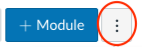Link to the eBook from your Canvas™ course for easy access for you and your
students.
Important Do not use this procedure if your Canvas course is integrated with Cengage courseware like MindTap, SAM, or WebAssign.
This procedure might not be available for your school. Alternatively, see
Other/Manual.
-
Open your Canvas course.
-
Click Modules in the course navigation.
-
Locate or create the module that will contain your eBook link.
The Cengage tool might not be available in both of the following locations depending on your
Canvas admin's settings.
To create an eBook link in a new module:
-
Click
 next to +Module.
next to +Module.
-
Click the Cengage tool.
To add an eBook link to an existing module:
-
Locate the module and click
 .
.
-
Set the dropdown to External Tool.
-
Click the Cengage LTI Advantage tool.
Look for  to confirm that the tool is LTI Advantage.
to confirm that the tool is LTI Advantage.
-
If prompted, sign in to your
Cengage instructor account to link your Canvas and Cengage accounts.
If you don't have a Cengage instructor account, request one
here.
-
On the Integrate with Cengage page, click
Select eBook Only.
-
On the Select Title page, select the textbook to use in your class.
- To search the available content,
type a search term.
- To filter the list by license
type, click License Type and select
Student Purchase Required or Inclusive
Access.
-
Depending on the book, click either Link Full eBook or .
-
Click Continue.
-
Click Continue.