If you have not created the SAM course you want to integrate with Canvas™, create it from Canvas.
The following procedure is for LTI Advantage integrations. If the Cengage link in your course navigation works, see LTI 1.0.
- Open your Canvas course.
- Click Modules in the course navigation.
-
Locate or create the module that will contain your course link.
The Cengage tool might not be available in both of the following locations depending on your Canvas admin's settings.
To create a course link in a new module:
-
Click
 next to +Module.
next to +Module.
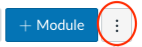
- Click the Cengage tool.
To add a course link to an existing module:
-
Locate the module and click
 .
.
- Set the dropdown to External Tool.
-
Click the Cengage LTI Advantage tool.
Look for
 to confirm that the tool is LTI Advantage.
to confirm that the tool is LTI Advantage.
-
Click
-
If prompted, sign in to your
Cengage instructor account to link your Canvas and Cengage accounts.
If you don't have a Cengage instructor account, click Create Account.
- On the Integrate with Cengage page, click Select Platform.
-
On the Select Title page, select the textbook or product to use in your class.
- To search the available content, type a search term.
- To see only SAM results, click Platform and select SAM.
- To filter the list by license type, click License Type and select Student Purchase Required or Inclusive Access.
- Select a product.
- Click Continue.
Note If you don't see your content, contact your Cengage representative. If needed, see cengage.com/repfinder/ https://www.cengage.com/repfinder/postSecondaryEdFacultyCanada/ https://www.cengageasia.com/Contact-Us http://www.cengage.co.in/Rep_Locator https://www.cengage.co.uk/education/contact-us-2/ https://au.cengage.com/repfinder/ https://latinoamerica.cengage.com/contacto/ (Latin America) or https://www.cengage.com.br/contato/ (Brazil). -
On the License Type page, select the payment method applicable to your class.
Very often, only one license type is available.
- Click Continue.
-
On the Course Option page, select Create a new course from scratch.
- Click Continue.
-
On the Course Details page, specify the course name, dates, and other
information for your SAM course.
Field Notes Course Name Include the academic term in the course name. Time Zone Assignment dates and times are based on the time zone you select.
Course start date Set the start date to the first day of class. It is the first day students can access your course and the beginning of your students' temporary access period. It cannot be changed after students access the course.
Course end date To allow your students to view their grades and complete late work, consider setting this 1 week after the last day of class.
- Click Finish.
-
Create a course link.
- Click Add Course Link.
- Click Continue.
-
Click the link to your SAM course and verify
that it's set up how you want.
First time only: Confirm that Canvas can access your account.
If prompted, read and accept the service agreement.
A link to your SAM course is added to your module.