Use
PeerMark™
to review and provide feedback on
another student's writing assignment.
Before you can access a
PeerMark
review assignment, you must first complete the corresponding writing assignment.
-
In the learning path, click an Turnitin
writing activity that you have already completed that includes a
PeerMark
review assignment.
A writing assignment that is ready for you to review
displays the following symbol in the title of the
PeerMark
Reviews tab.
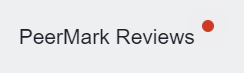
-
Click the PeerMark Reviews tab.
-
Under Review, click
Start Peer Review.
If you started and saved your peer review, click  .
.
Note
PeerMark
opens and displays the paper and the tools you
can use to provide feedback.
- Review the paper and provide your feedback.
| To do this |
Do this |
| Add a comment |
Click anywhere in the text or highlight text. |
| Mark up the paper |
Click Tools to open the tools palette to:
- Type directly onto the paper
- Highlight
- Underscore
- Strikethrough selected text
|
| Save feedback and continue later |
Click Save. |
Answer prepared questions (if any) to provide specific review feedback about
the writing.
-
Click Submit to complete your
review and submit it.
Your review is submitted to your instructor for
grading and becomes available for the author of the paper to view.