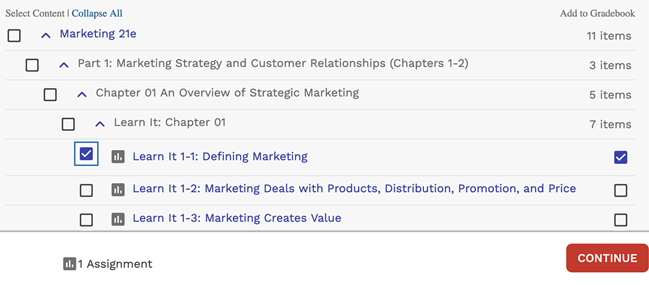After setting up your MindTap course, create links from Schoology® to activities or other content in MindTap.
Note Category scores can not be
synced to Schoology.
Before adding links to MindTap activities, make sure your MindTap course is set up the way you want it.
- Add and organize the assigned activities and course materials for your MindTap course.
- Configure assignment settings such as grading, attempts, feedback, time limits, due dates, point values, and grade categories.
Best Practice Use consistent assignment settings and a consistent schedule
for due dates and times.
- Prerequisites
- Integrate MindTap With Your Schoology Course
Links created in this way are sometimes called deep links because they are not just web links but allow data to be exchanged between Schoology and MindTap.
The content page displays all the links you have added to your MindTap course and activities.
If needed, you can reorganize the links in Schoology.
Was this helpful?
Thank you for your feedback.