You can change the point values of Aplia™ activities and specific activity questions using the Aplia tool.
-
In the toolbar, click
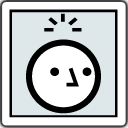 .
Tip Click
.
Tip Click to see all information for the Aplia assignments.
to see all information for the Aplia assignments. - Click the activity title to show its point value and the list of questions.
- Optional:
Change the activity points without changing the points of specific
questions.
-
Click
 above the
list of questions.
above the
list of questions.
- Edit the points.
- Click Save.
A message is displayed above the list of questions.
This assignment's total points were set independently of the question points.
The relative weight of each question is not changed, but points are scaled to add up to the specified total points for the activity.
-
Click
- Optional:
Change the points of specific questions.
-
Click
 for the
question.
for the
question.
- Edit the points.
- Click Save.
Unless you previously set the activity points (step 2), the points for the activity are recalculated based on the new point values of the questions.
-
Click
- Optional:
Recalculate the total points for the activity.
You can recalculate the activity points as the sum of the question point values only if you previously set the activity point value (step 2).
- Above the list of questions, click more.
- Click Re-calculate Total Points.
- When prompted, click Submit.