Before you can assign MindTap activities to your students, you must create a course.
Your new course will display in your Instructor Center as the course title with your section underneath.
- Sign in at login.cengage.com.
-
If you have not already done so, add the textbook or product you want to use to your
library.
- Enter a title, author, ISBN, or keyword in the search bar.
- Optional: Sort and filter your search results.
- Click a title.
- Click + My Library.
- Click My Library and locate your textbook.
- Select the textbook or product for your course.
- Click Create Course.
- Set the course name, start and end dates, and time zone.
- Click Next.
- Optional: Edit the section name, dates, and time zone.
-
Set instructors.
To add or change instructors:
To do this Do this Add an instructor - Click Add Instructor.
- Enter the instructor's email address.
- Click
 .
.
The instructor must already have an account with the specified email address.
Set the primary instructor Click Make Primary. Remove an instructor Click 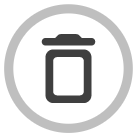 .
.
You can't remove the primary instructor.
To do this Do this Add an instructor - Click Add Additional Instructor or TA.
- Enter the instructor's email address.
- Click Add.
The instructor must already have an account with the specified email address.
Set the primary instructor Click Make Primary. Remove an instructor Click  .
.
You can't remove the primary instructor.
- Click Finish.
- Optional: Click Set Up MindTap to configure your new course.
- Select Create a new course and click Continue.
- Set the course name and dates.
- Optional: Click Add Meeting Time to specify the days and times when your class meets.
- Optional: Set the section number.
- Select the course time zone.
-
Set instructors.
To add or change instructors:
To do this Do this Add an instructor - Click Add Instructor.
- Enter the instructor's email address.
- Click
 .
.
The instructor must already have an account with the specified email address.
Set the primary instructor Click Make Primary. Remove an instructor Click 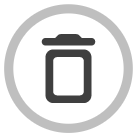 .
.
You can't remove the primary instructor.
To do this Do this Add an instructor - Click Add Additional Instructor or TA.
- Enter the instructor's email address.
- Click Add.
The instructor must already have an account with the specified email address.
Set the primary instructor Click Make Primary. Remove an instructor Click  .
.
You can't remove the primary instructor.
- Click Create Course.
- Optional: Use the Guided Course Setup wizard to configure your new course.