After setting up your MindTap course, create links from Google Classroom to activities or other content in MindTap.
Before adding links to MindTap activities, make sure your MindTap course is set up the way you want it.
- Add and organize the assigned activities and course materials for your MindTap course.
- Configure assignment settings such as grading, attempts, feedback, time limits, due dates, point values, and grade categories.
Links created in this way are sometimes called deep links because they are not just web links but allow data to be exchanged between Google Classroom and MindTap.
This task is different depending on the version of Google Classroom your school uses.
- If your assignment has Add-ons, your school uses Google Workspace for Education Plus.
- If your assignment does not have Add-ons, your school uses Google Workspace for Education Fundamentals/Standard.
Google Workspace for Education Plus adds links to Google Classroom assignments, while Google Workspace for Education Fundamentals/Standard adds links directly to the Classwork tab.
If needed, you can reorganize the links in Google Classroom.
Google Workspace for Education Plus
This integration method imports one link at a time. To import multiple links at once, follow the instructions for Google Workspace for Education Fundamentals/Standard.
 Cengage Classroom
Cengage Classroom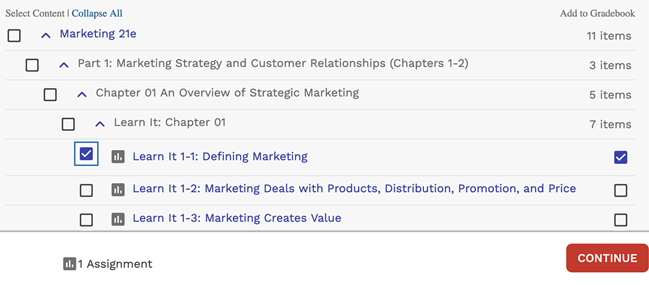

 Cengage
Cengage